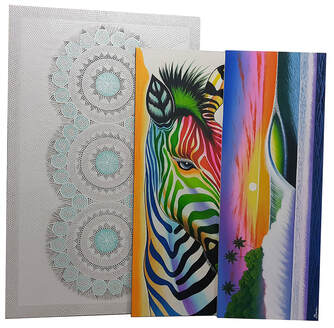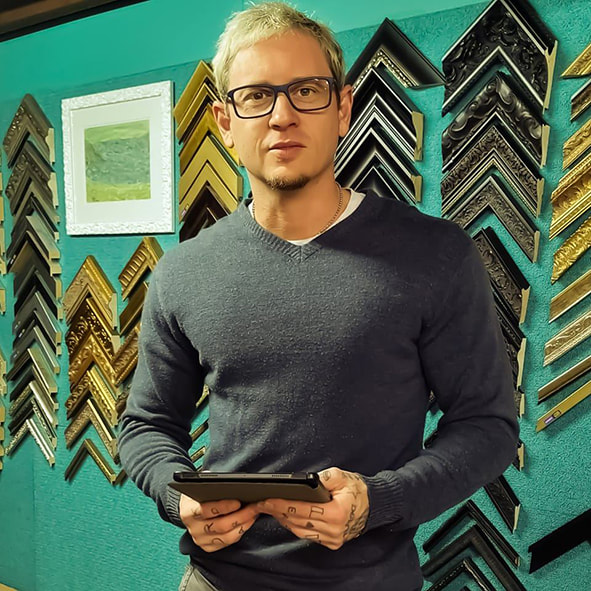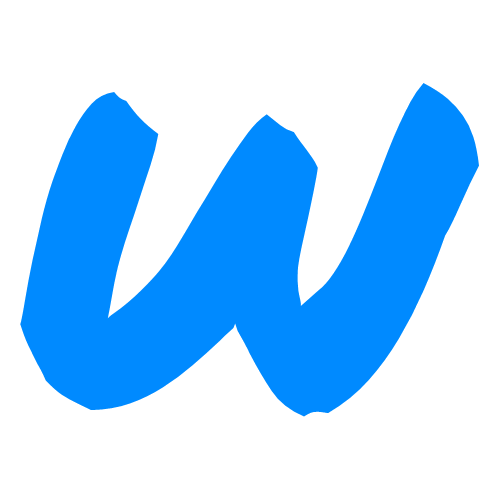Our Locations
Our pickup/delivery service provides framing and transport solutions for Brisbane and South East Queensland
**Sunshine Coast and Gold Coast mobile service limited. Please contact for availability**
**Sunshine Coast and Gold Coast mobile service limited. Please contact for availability**
BRISBANE
646 Kessels Road
Upper Mount Gravatt QLD 4122
Upper Mount Gravatt QLD 4122
SUNSHINE COAST
Pickup/Delivery Service
*BY AVAILABILITY ONLY
*BY AVAILABILITY ONLY
LOGAN/GOLD COAST
Pickup/Delivery Service
*BY AVAILABILITY ONLY
*BY AVAILABILITY ONLY
"Ash was so great to work with - responded quickly to my enquiry, very reasonable pricing, friendly and informative. And had our custom frame ready for us faster than expected. We are so happy with our freshly framed Mulganai print which is now the highlight of our living room. Will definitely be using his services again and recommending to all our friends. Thanks Ash!"
100+ 5 sTAR GOOGLE REVIEWS
About Us
QUALIFIED = QUALITY
Art 17's framing origin story begins in January 2001 when an 18yo Ash cut his first frame on a foot operated guillotine in a warehouse somewhere south of Brisbane. Over the next 12 years Ash would learn and hone all aspects of framing working in both wholesale and custom framing capacities. To his knowledge he is the first
Australian CMC operator to break the 1M cutout counter on Gunnar software. He might also be the first custom framer to go to Western Australia and work the mines of Karratha for 2 years to save the capital required to launch a brand new Custom Framing Studio in Brisbane in 2015!
In 2015 Art 17 was launched in a small space in East Brisbane, servicing the Brisbane tattoo community. In just 2 years Art 17 outgrew the East Brisbane location and relocated south to Upper Mount Gravatt, our location to this day.
Despite being a private studio and 'by appointment only', Art 17 has built a reputation for quality workmanship and unbeatable prices.
Our goal from the start has been to provide a framing experience that cannot be beaten, from start to finish. And we believe we have achieved that. Our Google rating testifies to our dedication to this simple yet important understanding; the client comes first.
To experience for yourself having a one-on-one custom framing relationship with a 5 STAR trade qualified custom framing expert fill in the contact form below or contact us using the contact details at the top of the page.
We look forward to hearing from you!
Australian CMC operator to break the 1M cutout counter on Gunnar software. He might also be the first custom framer to go to Western Australia and work the mines of Karratha for 2 years to save the capital required to launch a brand new Custom Framing Studio in Brisbane in 2015!
In 2015 Art 17 was launched in a small space in East Brisbane, servicing the Brisbane tattoo community. In just 2 years Art 17 outgrew the East Brisbane location and relocated south to Upper Mount Gravatt, our location to this day.
Despite being a private studio and 'by appointment only', Art 17 has built a reputation for quality workmanship and unbeatable prices.
Our goal from the start has been to provide a framing experience that cannot be beaten, from start to finish. And we believe we have achieved that. Our Google rating testifies to our dedication to this simple yet important understanding; the client comes first.
To experience for yourself having a one-on-one custom framing relationship with a 5 STAR trade qualified custom framing expert fill in the contact form below or contact us using the contact details at the top of the page.
We look forward to hearing from you!
Contact Us
For consult bookings please supply the preferred day and time for your consultation (Mon-Sat 9am-3pm).
For estimate requests please provide an accurate size of the artwork and FULL DETAILED framing specifications required.
While we do our best to provide an accurate estimate with email requests, the ONLY way to get an accurate quote is at a consultation.
Please see our Google reviews for quality and price reviews (Hint: We are the best!) then follow the above directions to book a private consultation :)
Can't wait to frame for you!
For estimate requests please provide an accurate size of the artwork and FULL DETAILED framing specifications required.
While we do our best to provide an accurate estimate with email requests, the ONLY way to get an accurate quote is at a consultation.
Please see our Google reviews for quality and price reviews (Hint: We are the best!) then follow the above directions to book a private consultation :)
Can't wait to frame for you!